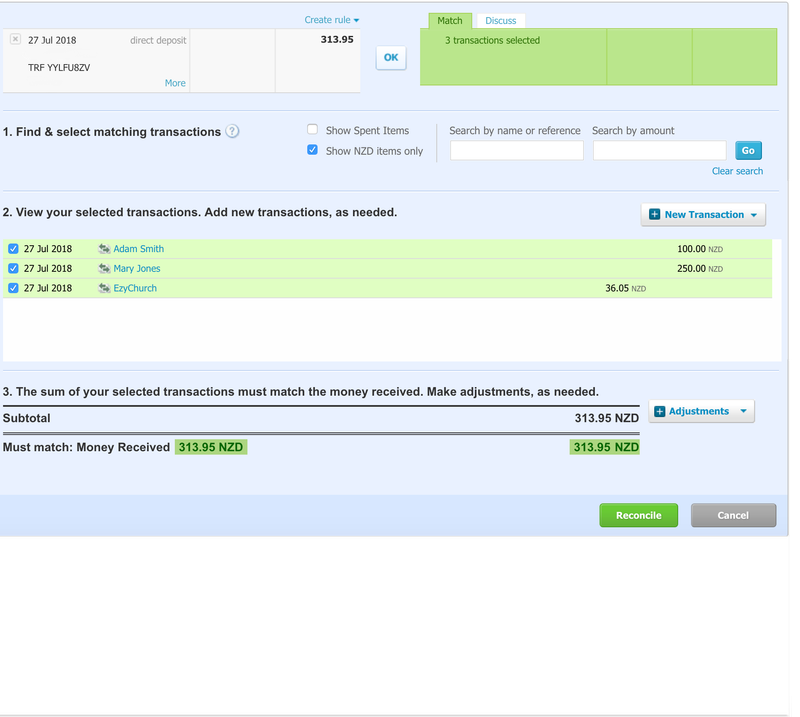Reconciling Transactions
EzyStream makes it easy to reconcile your bank account settlement. Here's an overview of what to do.
Understanding Batches
Each time we settle to one of your bank accounts, we create a batch payment. This includes all your received transactions within a certain period/up until a specific date. Each batch amount will exactly equal the equivalent csv transaction report generate by our system.
Accessing Reports
To see what transactions are contained within a batch:
- Login to your EzyStream dashboard.
- Go to your Manage menu and select Giving.
- Click Reports in the top left corner.
- Under Past Payouts, find the batch you'd like to reconcile.
- Download the CSV file.
- Open the CSV file to see all transactions, including the Gross Amount of each transaction.
- We suggest coding each Gross Donation Amount to the Donor's account.
- Then code the EzyStream Fees at the bottom of the CSV to your transaction expense account. In Xero you can do this as a 'Receive Money' transaction with a negative amount. See the example below.
- When combined together, this will give you a total which matches the batch total.
Example Reconciliation Transaction in Xero
Here's what your transaction in Xero would look like. Transaction amounts are for explanation purposes and do not represent the amounts actually charged by EzyStream Giving.
Related articles
, multiple selections available, Use left or right arrow keys to navigate selected items
Struggling to find an answer to your question? Send us an email: help@ezystream.com