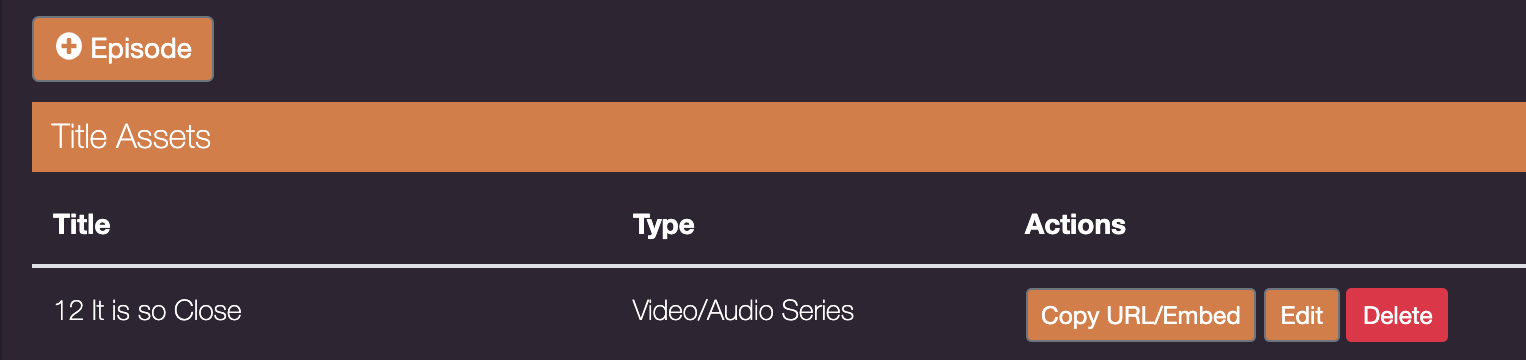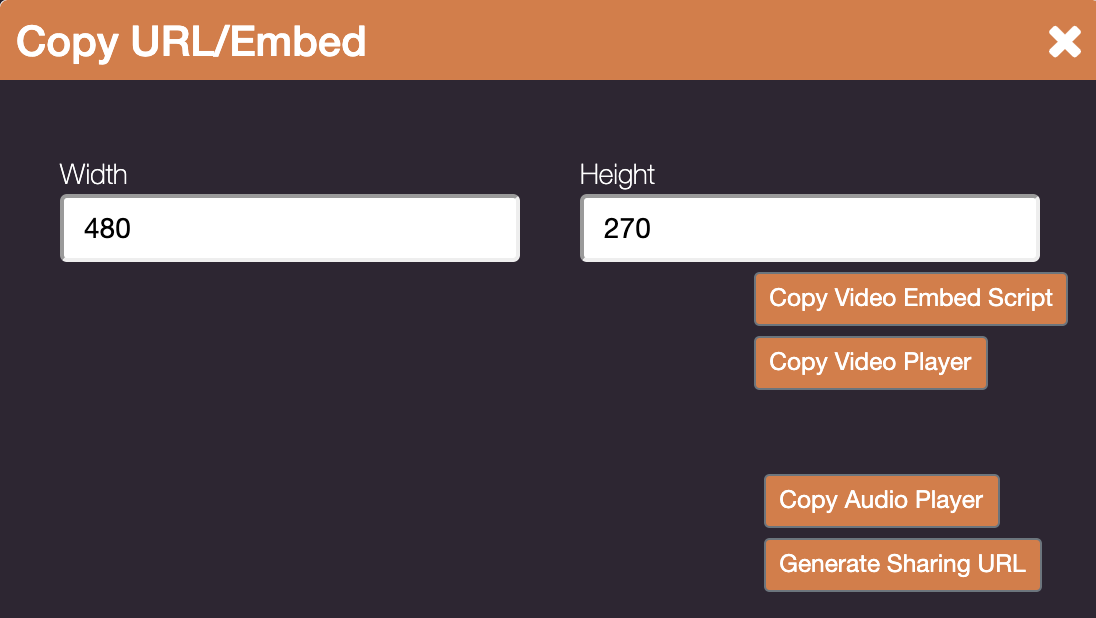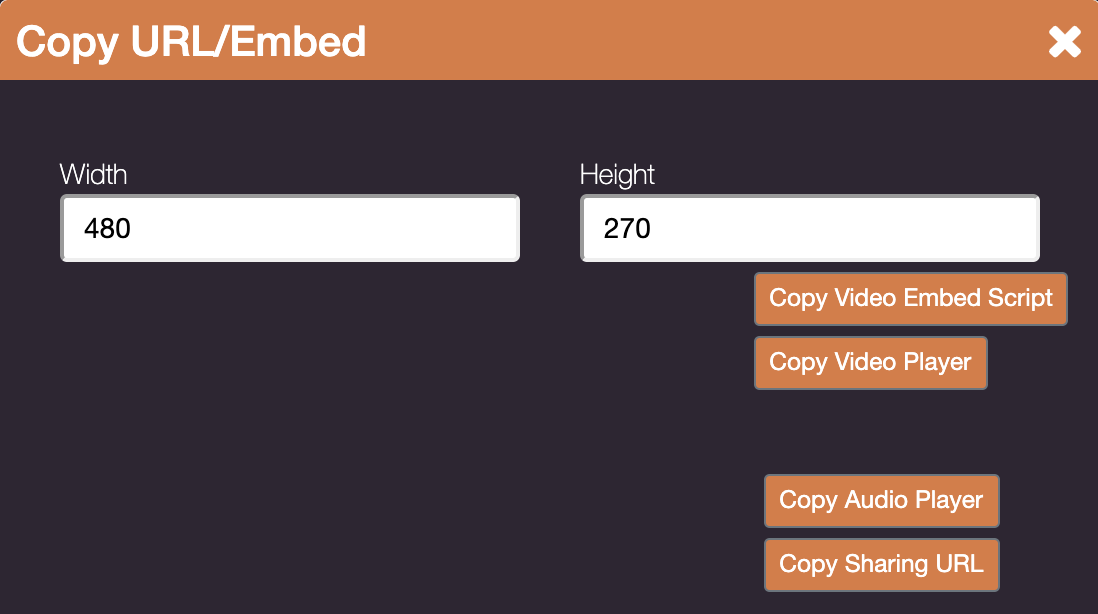Sharing your media from your app, website or EzyStream Dashboard
The media that you upload to EzyStream can be shared with your users in several ways. Your platform is designed to be a single-upload destination where you can upload your media file once, and then make it available wherever you require.
This article explains how to share specific files on your app or website. If you'd like to learn how to embed your media library into your website, or publish a podcast, please see the relevant articles.
To share a media file from your app
You can share any media file available in your app via other online platforms, email, and chat/messaging programs.
- Open your app, as any user would,
- Browse to the media episode that you'd like to share,
- Click the share button next to the episode,
- Your device will display apps which can share your media - select the app you'd like to use to share the title. You can also copy to your device clipboard and paste the supplied information into other apps or websites.
- The recipient, or person who clicks the link will be presented with a web page with your media, enabling them to instantly access your media, regardless of whether they use your app. The are also given a link to download your app if they wish to access your whole media library.
To share a media series from your website operated by EzyStream
You can share any media file available in your EzyStream VOD website via other online platforms, email, and chat/messaging programs.
- Open your website URL,
- Browse to the series you'd like to share,
- Click the email, or social media icon in the middle right of your screen,
- A link will be placed into the platform you have selected.
- The recipient, or person who clicks the link will be presented with your VOD platform with your media, enabling them to instantly access your media.
To share a media series from your EzyStream Dashboard
You can share any media file available in your EzyStream platform via other online platforms, email, and chat/messaging programs. If you'd like to create a link to share your media at an episode level, this can be done in your EzyStream Dashboard.
- Open the EzyStream Admin Dashboard,
- Browse to Manage > Media,
- Open the series you'd like to share an episode from,
- Click the ' 'Copy URL/Embed' option,
- Click 'Generate Sharing URL',
- Click 'Copy Sharing URL',
- Paste the URL copied to your clipboard into the platform you'd like to share your media file in.
- When users click your link, EzyStream will detect whether you have an app and/or website on our platform and direct the user to most appropriate webpage.
Related articles
Struggling to find an answer to your question? Send us an email: help@ezystream.com