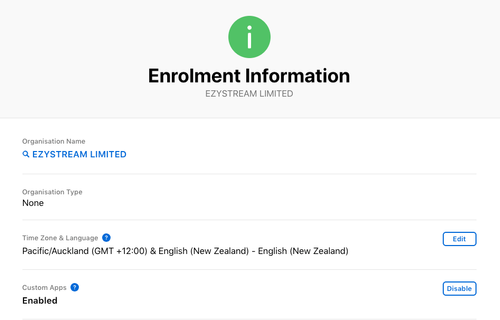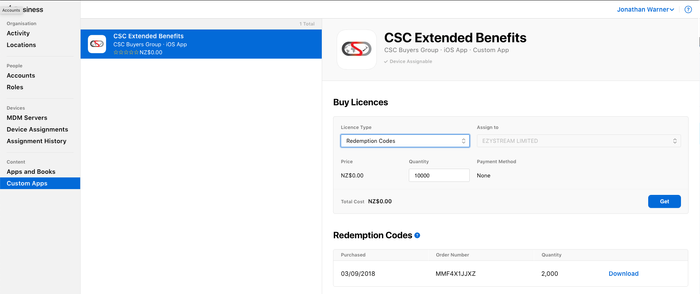Managing your Private App
Private App Landing Page
As your app is a private app, Apple will not list it on the App Store publicly. In order to provide easy access to your staff, EzyStream will publish a webpage with direct button links to download the app. It is recommended your users access this website from the mobile device on which they want to install your app. We will provide you with the link to this webpage. So that we can set the page up, could you please complete the following steps:
Create your Apple Redeem Codes
Once your Apple Business Account is open, and your app has been approved by Apple, you need to find your app in the Business Account and create Redeem Codes:
- Go to the Apple Business Dashboard and login,
- Ensure that you are able to receive custom app:
- In the bottom of the left hand menu, browse to 'Settings', and find the Enrolment Information tab,
- On the right hand side, ensure that the item, Custom Apps in Enabled,
- Redeem your Custom App
- Click 'Custom Apps' in the left hand main menu,
- Click Get Started and confirm your location/organisation,
- The page will refresh and show you the custom apps available to you. The app created by EzyStream for you should be in this list:
- Select the app,
- Choose 'Redemption Codes' (Managed should only be used if you have your own MDM solution and won't be using the EzyStream platform to deliver your codes),
- Select your organisation name,
- Enter the number of redemption vouchers you would like (one gets used up every time someone clicks the download button on your website, so we recommend making far more than you expect to ever need,
Tip: While these show as 'Quantity' being purchased, you can type a large number, as your app is free. - Click 'Get',
- You'll need to wait up to half an hour for Apple to generate the redemption codes. These are likely to be emailed to you,
- Once generated, you can also download a CSV of your codes,
- Copy and paste the relevant columns from the Apple supplied CSV into our template CSV ready to import into our dashboard.
Load your Redeem Codes into the EzyStream Dashboard
While Google Apps have a fixed URL which will be loaded into your account by EzyStream, Apple issues a separate URL for each of your users.
You need to import your Apple Redeem codes into the EzyStream dashboard by:
- Login in the EzyStream Dashboard (using the same login details that you used when registering for the app),
- Browse to your Account Menu and click Subscriptions
- Find the 'Private App Management' function and click 'Config'
- Upload a CSV file of your Redeem codes.
PLEASE NOTE: You need to copy the Apple data into our CSV template. Don't upload the Apple CSV directly, as we are unable to process this file. - These codes will automatically be used up each time someone clicks the link on your Landing Page, regardless of whether they use the link or not. Therefore we suggest importing many more code than you expect your team to use.
Redeem Code Template
Download the Redeem Code Template Here. You'll need to copy the two columns from Apple's purchase confirmation into this template.
Related articles
Related content
Struggling to find an answer to your question? Send us an email: help@ezystream.com